Your list is empty. Add product to favorites by clicking heart icon on the product.

Welcome to the GARETT Technical support page!
How can we help you?

Not satisfied with the paper and electronic version of the user manual for our children's watches? No problem! Just turn on our new tutorial video for the Garett Tracker app to learn all the information about how to use it in a quick and effortless way.
When registering your children’s smartwatch in the dedicated app, are you shown the above message or a similar one? Our service center can reset the watch remotely so that it can be registered to a new account in the app..
Please follow the instructions below:
1. To reset the watch, send an e-mail to [email protected], entering “Watch reset” in its title. Please include the following information in the body of your message:
2. In an attached message, please send a photo of the registration number of the device along with a photo or scan of the proof of purchase* (in the form of a receipt or invoice).
* – in the absence of a receipt or invoice, you can send a photo of the box and accessories of our device (warranty card, instruction manual, charger).
3. After receiving the message, our consultants will perform a reset of the reported devices between 8 am and 4 pm. After the reset has been performed, our employee responds to the sent message to inform you about the readiness of the device for registration in the dedicated app.
If your request is not completed within 48 hours (business day), please contact our service center:
Our customer service department and our helpline are at your service from Monday to Friday
8 am – 4 pm.
Have you purchased a watch from our company and can’t connect it to the app? The app doesn’t detect the device or won’t sync with it? Please follow the instructions below:
1. Please make sure that the watch is not connected to the phone directly through the phone’s Bluetooth settings. If so, in the Bluetooth settings of the phone, you should unpair the band/watch with the phone.
2. From the device, reset the watch to factory settings if it has such a function. For information on where to find the device’s reset function, refer to the instruction manual included in the box.
3. After resetting the device, it must be reconnected to the phone using the dedicated app. Please also, for the duration of the pairing enable the location function on your phone.This helps in the case of some phone models.
Despite following the above instructions, the problem with connecting the device to the app is still not resolved? Please contact our service center to diagnose the cause of the problem.
Our customer service department and our helpline are at your service from Monday to Friday
8 am – 4 pm.
In this case, we recommend contacting our service center via e-mail and reporting the problem in order to receive full written instructions on what to do with the device.
We guarantee a response to your request within 48 hours (on business days)
We divide our 4G children’s watches into two groups — ASR and Android. Depending on the model you own, follow the appropriate instructions.
Android models:
– Kids Essa 4G
– Kids Sun Pro 4G
– Kids Sun Ultra 4G
– Kids Life Max 4G RT,
– Kids Twin 2 4G
– Kids Hero Pro 4G
– Kids Essa Go 4G
ASR models:
– Kids Cute 4G
– Kids Cute 2 4G
– Kids Focus 4G RT
– Kids Nice Pro 4G
– Kids Rock 4G
– Kids Tech 4G
– Kids Trendy 4G
– Kids Twin 4G
– Kids Rel 4G

APN CONFIGURATION FOR 4G ANDROID WATCHES

APN CONFIGURATION FOR 4G ASR WATCHES
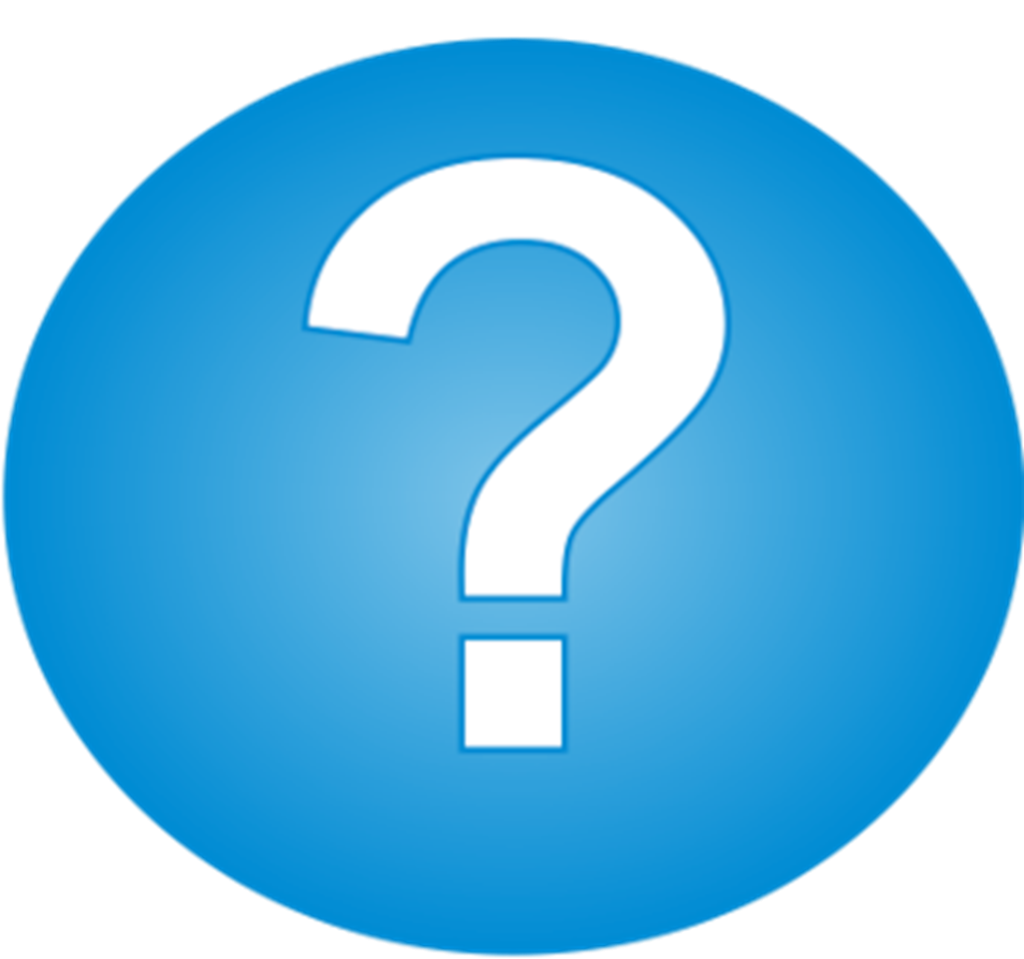
AFTER APN CONFIGURATION THE PROBLEM WAS NOT SOLVED?
Check whether the SIM card meets all the requirements described in the question
What conditions must the SIM card meet for the children’s watch to work properly?
Turn off and restart the watch.
If the SIM card meets all the conditions, but still there is no Internet connection then perform the APN configuration according to the instructions below:

APN configuration for 4G Android watches
(APN configuration performed from the watch)
Instructional video for APN configuration on 4G devices
The paper and electronic version of the instruction manual for our children’s watches does not meet your expectations? Not a problem! Just watch our new instructional video

APN configuration for 4G ASR watches
(configuration also applies with older 2G watch models)
Instructional video for APN configuration on 4G ASR devices ASR
The paper and electronic version of the instruction manual for our children’s watches does not meet your expectations? Not a problem! Just watch our new instructional video
1. From any cell phone send a text message with the following content to the phone number of SIM card installed in the watch.
Note:
Content of the first text message
pw,123456,ip,52.28.132.157,8001#
After a moment you should receive the following
reply on your phone:
[surl,52.28.132.157,port,8001#] ok!
2. After receiving the reply, send a second message with the content depending on the mobile network carrier of the card installed in the watch:

PLAY / T-MOBILE
pw,123456,apn,internet#
After sending, you should get the reply message : apn:internet;user:;password:;userdata:.

VIRGIN MOBILE
pw,123456,apn,virgin-internet#
After sending, you should get the reply message : apn:virgin-internet;user:;password:;userdata:.
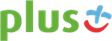
PLUS / PLUSH
pw,123456,apn,plus#
After sending, you should get the reply message : apn:plus;user:;password:;userdata:.

ORANGE / NJU MOBILE
pw,123456,apn,internet,internet,internet#
After sending, you should get the reply message : apn:internet;user:internet;password:internet;userdata:.
If the mobile network carrier of your SIM card is not listed above or it is a foreign carrier, please contact our service center to determine the APN configuration codes for your device.
3. After receiving the reply message, send a third and final text message with the following content:
pw,123456,reset#
After receiving the reply message reading “reset ok” — the watches Internet connection should be enabled after a few minutes.
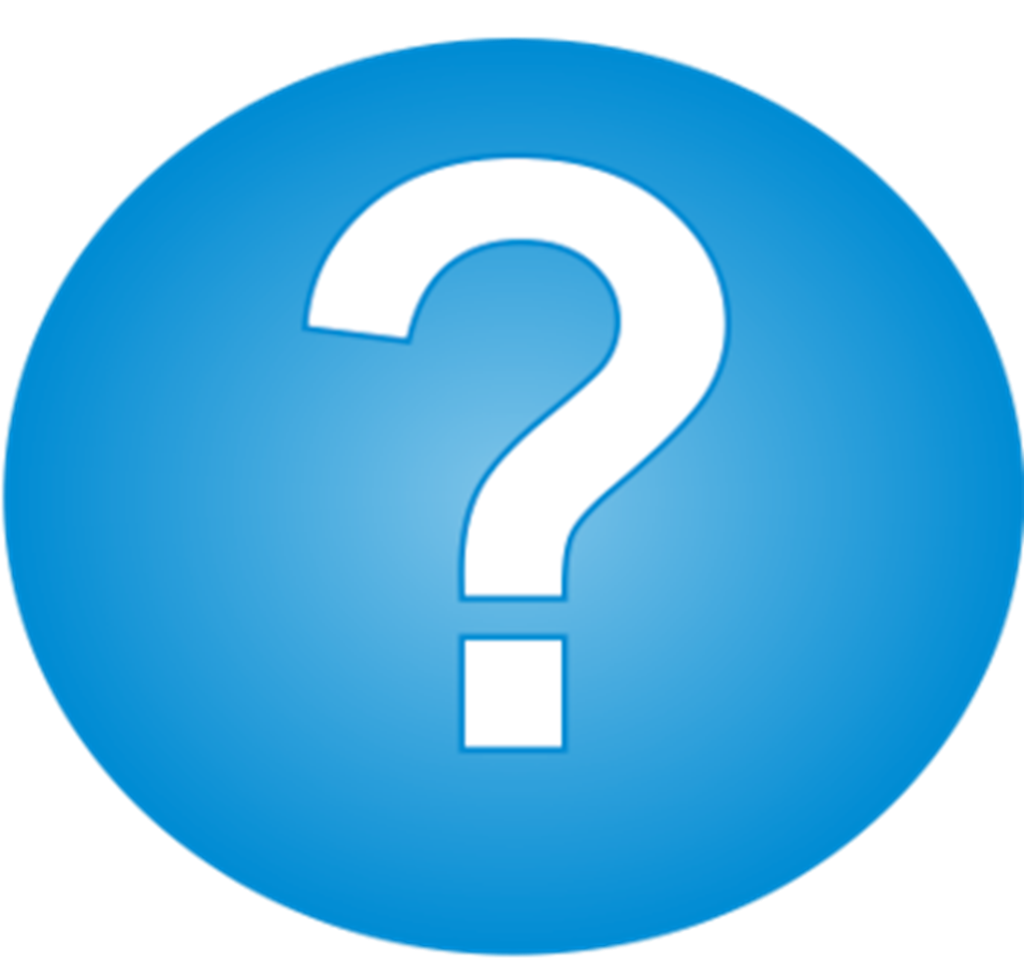
The problem was not solved after APN configuration?
If the SIM card meets all the conditions, but still there is no Internet connection, then you should contact your mobile network carrier. If you have further problems, please contact our technical support as follows:
Please send a text message to the watch with the following content:
pw,123456,ts#
Please send the automatic text message reply from the watch to the e-mail address [email protected] in the body of the message or as an attachment. Then, in the following section, provide the following information:
Our service technicians will help you determine the cause of the device configuration problem. Our customer service department and our helpline are at your service from Monday to Friday 8 am – 4 pm.
In this case, we recommend contacting our service center via e-mail and reporting the problem in order to receive full written instructions on what to do with the device.
We guarantee a response to your request within 24 -48 hours (on business days).
For the watch’s location to be determined with the highest accuracy, the smartwatch must be in an open area to ensure best GPS signal reception. In case of no GPS signal reception, because, e.g., the smartwatch is inside a building, the location is determined by the nearest cellular network transmitter, which can affect the tracking accuracy.
If the watch location is very far away, its location does not change at all or it keep changing constantly, please follow the instructions below:
STEP 1
Please launch the Garett Tracker app installed on your smartphone. After logging to the account, you created earlier in the app Account, tap on the account settings icon to access the corresponding function.
STEP 2
Once in the settings menu, the screen will show you a list of app and watch functions. Between the “Change Settings” and “Watch Search” functions, there should be the “LBS” function, which allows to enable/disable the watch’s location tracking based on the nearest cellular network transmitter when the watch loses GPS reception.
STEP 3
Depending on your settings, in case of this type of tracking problems, you should temporarily disable the LBS function so that the watch determines its location using GPS only. After disabling the function, please test tracking the device in the Garett Tracker app. After the watch tracking is clearly improved and 24 hours have passed, the LBS function can be turned back on.
STEP 4
If there are any further problems with the tracking function, please send the following text message to the phone number of the watch/child tracker:
pw,123456,cr#
Does the problem with inaccurate device location in the app persist? Do you use a Garett children’s watch with a different app? Please contact our service center to diagnose the cause:
+41 201 40 70
Our customer service department and our helpline are at your service from Monday to Friday
8 am – 4 pm.
In this case, we recommend contacting our service center via e-mail and reporting the problem in order to receive full written instructions on what to do with the device.
We guarantee a response to your request within 48 hours (on business days).
Before proceeding to solve the above problem, it is worth checking whether the charging time of the device was too short. It should be about 2 hours for most models of children’s watch models. The battery in a new device can reach its full capacity after 2–3 charging cycles. If, despite this, the watch does not operate on a single charging cycle according to the specifications of the product in question (the battery life of a particular watch can be checked on our website under the product tab — “Features and Parameters”), please follow the instructions below:
STEP 1
Please launch the Garett Tracker app installed on your smartphone. After logging to the account, you created earlier in the app, tap on the settings icon to access the corresponding function.
STEP 2
Once in the settings menu, the screen will show you a list of app and watch functions. Between the “Voice monitoring” and “Text message alert settings” functions, there should be the “Mode” function that determines the frequency of automatic refreshing of the watch’s location.
STEP 3
Tapping on this function shows a list of the watch’s modes.
Mode “Track” — every 1 minute,
Mode “Normal” — every 10 minutes,
Mode “Power saving” — every 1 hour.
“Manual positioning” mode — no automatic location checking
Depending on the model of the watch, the list of available functions may vary.
If the app defaults to the “Track” mode after registering the watch, then, in line with the hint displayed in the app itself, we recommend setting it to the “Normal” mode. In this mode, the battery life should be close to that described in the device’s specifications. If the battery life is still not satisfactory for the user — we recommend turning on the “Power saving” mode, which significantly increases the battery life. After selecting the mode, simply confirm the selection by tapping OK.
STEP 4
Having selected the appropriate watch mode, you should now test the device’s battery life. First, charge the watch for about 2 hours, then while using the watch, monitor the watch’s battery life status continuously.
Is the problem with the watch’s short battery life still present? The watch only works a few hours in the “Normal” or “Power saving” mode after a full charge? Do you use a Garett children’s watch with a different app? Please contact our service center to diagnose the cause:
41 201 40 70
Our customer service department and our helpline are at your service from Monday to Friday
8 am – 4 pm.
In this case, we recommend contacting our service center via e-mail and reporting the problem in order to receive full written instructions on what to do with the device.
We guarantee a response to your request within
48 hours (on business days)
Have you registered the device in the Garett Tracker app and it’s missing some basic features that are described in the manual?
In some cases, functions appear after 24 hours of registering the device in the app, so at the very beginning, we recommend waiting patiently until the device syncs with the app.
If the functions still do not appear in the app, please use the following solutions:
Please send the following text message to your watch/child tracker:
pw,123456,factory#
NOTE: The above code will reset the device to factory settings. The device must be turned on.
Please wait 24 hours after receiving the reply message and check whether the function has been restored in the app.
If still the function does not appear in the app — reset the device along with the account on the Garett Tracker app.
To do this, please follow the instructions below:
Reset the device to factory settings
Unfortunately, not all devices have the Profiles function in the settings of the Garett Tracker app.
In some cases, the “Profiles” function may still be visible for a while after registration, but it usually disappears 24 hours after the device is registered in the app.
This option can be seen in the app, as the Garett Tracker supports different device models, where some of them have a vibration alarm. The “Profiles” function is dedicated to children’s watch models with the vibration feature, such as the Kids 2 or Kids Rex 4G M.
If the device’s manual does not mention the “Profiles” function — The function will not be available in the app.
To turn the device to silent mode, we recommend using the “DO NOT DISTURB” function described in the instruction manual.
IN CASE IT IS A MODEL WITH THE ‘PROFILES’
FUNCTION:
Please send the following text message to your watch/child tracker:
pw,123456,factory#
NOTE: The above code will reset the device to factory settings. The device must be turned on.
Please wait 24 hours after receiving the reply message and check whether the function has been restored in the app.
If still the function does not appear in the app — reset the device along with the account on the Garett Tracker app.
To do this, please follow the instructions below:
Reset the device to factory settings
At the very beginning, check whether the “Timetable” function is available in the device’s menu. The position of the function is mentioned in the instruction manual supplied with the device.
If the function is available on the watch, please try resetting the device to factory settings from the watch’s settings menu or from the settings menu in the Garett Tracker app.
After resetting, please wait 24 hours after receiving the reply message and check whether the function has been restored to the app.
If still the function does not appear in the app — reset the device along with the account on the Garett Tracker app.
To do this, please follow the instructions below:
Reset the device to factory settings
If you have further questions or if our technical support does not have a solution, please feel free to contact us by e-mail or phone:
+41 201 40 70
Our customer service department and our helpline are at your service from Monday to Friday
8 am – 4 pm.
We guarantee a response to your request within 48 hours (on business days).
“Where can I find the ID code/registration number for the 4G children’s watch?”

The 15-digit code can be found by turning on the watch and going to the menu QR Codes → Registration Code. The code must be entered manually in the appropriate field in the Garett Tracker app.The registration code can be found on the REG CODE sticker affixed to the back of the watch or on the tag attached to the watch band.
Can’t scan the QR code in the app? Code entered manually is too short or too long? In this type of case, please contact our service center
The operation of Garett children’s watches is based on an active SIM card inserted in the device. Our watches use the Nano Sim format card

NANO SIM
Note!
Some of our older models required a Micro Sim card. If you own one of these watches, please check the manual or contact the service center.
The SIM card must meet the following requirements:

1. The card must be active (if it’s a new card, it must be activated using a cell phone by making an outgoing call);

2. The card must be topped up (applies to prepaid cards);

3. The card must not have an active PIN lock (to check if the card has an active PIN lock, install it in your cell phone and see if you will be asked for a PIN when turning it on. If so, the lock is active and you will need to disable it in the phone’s settings or by contacting your carrier);

4. The card cannot have parental locks active;

5. The card must have Internet service and number ID enabled;

6. Since the device uses an Internet connection, in order not to generate additional costs, we recommend purchasing an Internet package from your carrier. A 1 GB/month package is enough. The cost of Internet connection, voice calls and SMS messages is governed by the price list of the mobile network carrier;

Note
SIM cards offered by carriers as Internet SIM cards dedicated for use in, e.g., tablets may not work in the device
Our devices are compatible with smartphones running on Android and iOS operating systems. In the case of iOS depending on the watch model compatibility may be limited, such information can always be found in the product description on our website. Before connecting the watch to your phone, carefully read the smartwatch manual. The next step is to download an app on our smartphone to connect the devices. Apps ca be downloaded from Play Store or App Store, the apps are free.
The apps are listed in the instruction manual included with the device.

The Garett Tracker app is dedicated to the following devices:
NOTE:Connecting a smartwatch running on the Garett Tracker app to another app may prevent it from reconnecting to the Garett Tracker app. Register your smartwatch in an app other than Garett Tracker at your own risk. We do not take responsibility in case the customer connects their smartwatch to another app as a result of which the device will not work properly and cannot be reconnected to the Garett Tracker app.
Da Fit
FitCloudPro
Garett Smart
InfoWear
JYouPro
MasWear
QWatch Pro
Smart-Time Pro
WearPro
Can’t find the app? The app won’t install on your device? In such case, please contact our service center:
Our customer service department and our helpline are at your service from Monday to Friday
8 am – 4 pm.
In this case, we recommend contacting our service center via e-mail and reporting the problem in order to receive full written instructions on what to do with the device.
We guarantee a response to your request within 48 hours (on business days)
Is there a problem when using any of the above-mentioned functions? The device shows the same measurement values or significantly different from the actual values despite following the information listed above? Please contact our service center to diagnose the cause:
Our customer service department and our helpline are at your service from Monday to Friday
8 am – 4 pm.
In this case, we recommend contacting our service center via e-mail and reporting the problem in order to receive full written instructions on what to do with the device.
We guarantee a response to your request within 48 hours (on business days)
Some people react negatively to certain materials. This can be the result of allergies, environmental factors, and prolonged exposure to irritants, including soap or sweat. If you have been diagnosed with allergies or other hypersensitivities, please be aware that GARETT watches and some of our bands contain materials that can cause allergic reactions.
If you have further questions or if our technical support does not have a solution, please feel free to contact us by e-mail or phone:
Our customer service department and our helpline are at your service from Monday to Friday
8 am – 4 pm.
We guarantee a response to your request within 48 hours (on business days).
To activate the “Friends” function on your smartwatch:
Notes:
If you have further questions or if our technical support does not have a solution, please feel free to contact us by e-mail or phone:
+41 201 40 70
[email protected]
Our customer service department and our helpline are at your service from Monday to Friday
8 am – 4 pm.
We guarantee a response to your request within 48 hours (on business days).
To delete your Garett Tracker account, log into the app and go to the “Settings” tab. Then select the “Delete Account” option and confirm that you want to delete your data using the “Delete Account” button. In order to verify and prevent accidental deletion of data, the password of the currently logged-in account must be provided.
After entering the password, the process of deleting the account and all stored data will begin — it takes about 24 hours.
In case of problems, contact us:
tel: +48 41 201 40 70
e-mail: [email protected]
1. The password cannot contain special characters and Polish diacritical characters
2. The password must consist of 8–12 characters
3. The password must contain letters and numbers
Have you set the ‘Profiles’ function in the Garett Tracker app to ‘Vibrate & Ringtone’ or ‘Vibrate’ and the device still does not vibrate? Has the ‘Profiles’ feature disappeared from the app’s settings?
In this case, at the very beginning, it is necessary to confirm whether the model that has been registered in the application has a vibration module. Currently, the only devices in our offer that have vibrations are:

Smartwatch Garett Kids Tech 4G

Smartwatch Garett Kids Focus 4G RT

Smartwatch Garett Kids Sun Ultra 4G

“Profiles” function
In the case of other models, they do not have a vibration module according to the information provided in the specifications of the devices on our website.
‘So why is the Profiles feature visible or was visible in the app settings?’
The ‘Profiles’ function can be seen in the settings, as the Garett Tracker app is compatible with all children’s watch models in our range. In most cases, the feature disappears from the app settings 24 hours after the device has been registered.

‘Disabled in the classroom’ mode
‘How do I mute the device then?’
The smartwatch can be muted via the app by turning on the ‘Disabled in the classroom’ mode. This mode locks your watch at certain times, preventing you from receiving and making calls and receiving/sending any notifications other than emergency calls that can be made from your watch.
If you have any further questions or if our technical support does not have a solution, please feel free to contact us by email or telephone:
Our service and hotline are at your disposal from Monday to Friday from 8 a.m. to 4 p.m.
In this case, we recommend that you contact our service via e-mail and report the problem to receive full instructions in writing on what to do with the device.
We guarantee a response to your request within 48 hours (on business days).
Have you purchased a watch from our company and can’t connect it to the app? Does the app not detect your device or won’t sync with it? Please follow the instructions below:
1. Please ensure that your watch is not connected to your phone directly through your phone’s Bluetooth settings. If so, you should unpair the band / watch from your phone, in your phone’s Bluetooth settings.
2. Reset the watch to factory settings if it has such a function from the device. Please refer to the user manual included in the box for information on where the reset function of the device is located.
3. After resetting the device, you need to reconnect it to your phone using the dedicated app. Also, please turn on your phone’s location service for pairing, which helps in the case of certain phone models
Have you followed the instructions above, but the problem with connecting your device to the app is still not resolved? Please contact our service to diagnose the cause of the problem.
Our service and hotline are at your disposal from Monday to Friday from 8 a.m. to 4 p.m.
In this case, we recommend that you contact our service via e-mail and report the problem to receive full instructions in writing on what to do with the device.
We guarantee to respond to your request within 24 hours (on business days).
When registering a child’s smartwatch in the dedicated app, do you see the above or a similar message? We can reset the watch remotely from our service so that it can be registered to a new account in the app.
Please follow the instructions below:
1. To reset your watch, send an e-mail to [email protected], putting “Watch reset” in the subject line. Please provide the following information in the message:
2. Please attach a photo of the device’s registration number with a photo or scan of the proof of purchase in the form of a receipt or invoice.
* – w przypadku braku paragonu lub faktury można wysłać zdjęcie pudełka i akcesoriów naszego urządzenia (karta gwarancyjna, instrukcja obsługi, ładowarka).
3. After receiving the message, our consultants will reset the reported devices between 8:00 AM and 4:00 PM. Upon completion, our employee will respond to the message, informing you that the device is ready to be registered in the dedicated app.
If your problem is not solved within 24 hours (on a working day), please contact our service team:

+ 48 41 201 40 70
Our service team and hotline are here to assist you Monday to Friday between
8:00 AM and 4:00 PM.
Products sold in the Garett store have a 24-month warranty. Garett Electronics has a nationwide warranty service. Please keep the proof of purchase (receipt or invoice) until the end of the warranty period – they form the basis for claims.
Are there any problems with the purchased device? We will give you instructions on how to quickly and effectively carry out the claim. Please follow the Garett Electronics warranty service procedure:
Service in Poland and other countries
Contact us by e-mail: [email protected]
Service for the Czech Republic and Slovakia
Contact us by e-mail: [email protected]
Contact us by phone: +420 603 573 592.
Explain in detail the problem with the purchased device.
After contacting our employee and confirming the need to send the equipment to our service team, fill in the warranty card (contact details and description of the defect), attach the proof of purchase (copy or original) and return the entirety to the address.
Service in Poland and other countries
Garett Dział Reklamacji
ul. Sandomierska 209
25-330 Kielce
Service for the Czech Republic and Slovakia
RMA s.r.o.
Service Centre
K Ochozi 761
59301 Bystřice nad Pernštejnem
After accepting the claim, our service team will consider the claim within 14 working days from the date of its receipt in the correct form.
After considering the claim, the device will be sent back by courier to the address provided by the customer in the warranty card.
Do you want to repair your equipment post-warranty? Has the device been mechanically damaged or no longer has a warranty? In some cases, the repair may be covered by GARETT’s warranty.
Service in Poland and other countries
Contact us by e-mail: [email protected]
Service for the Czech Republic and Slovakia
Contact us by e-mail: [email protected]
Contact us by phone: +420 603 573 592.
Explain in detail the problem with the purchased device.
Please include the following information in the body of your message:
Please send a photo of the damage along with proof of purchase (receipt or invoice) as an attachment to the message.
After receiving the notification, our consultants will present the cost of the repair along with instructions on how to send the device to our service.
Quick Repair is the solution for small repairs that do not require the shipment of the entire device. If there is a defective component in your watch (e.g. strap, charger, SIM card cap/tray) that does not require professional service, please send us a request for availability of such a part and possible shipping. If necessary, it is possible to send the device for the replacement of parts by a member of our service.
Submit a request for availability of such a part and possible shipping.
Please describe your request according to the instructions below. Please include the following information in the body of your message:
Please send a photo of the damage along with proof of purchase (receipt or invoice) as an attachment to the message.
Upon receipt of your message, our consultants (from 8 a.m. to 4 p.m.) will forward the message to qualified service personnel who will contact you.
Do you need assistance with your GARETT device or more information?
Email: [email protected]
Our hotline is available Monday to Friday, 8:00 AM – 4:00 PM.
Is your GARETT device causing issues, or do you have further questions?
Phone: +420 603 573 592
Email: [email protected]
Our hotline in Czech and Slovak is available Monday to Friday, 8:00 AM – 4:00 PM.